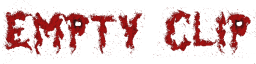Game Guide
Downloading
Head over to the Download page to get a copy of the game. If you're building the game from source, see the README file for instructions.Playing the Game
After launching the game, click Play to show the character select screen. Select an empty slot to create a new character.
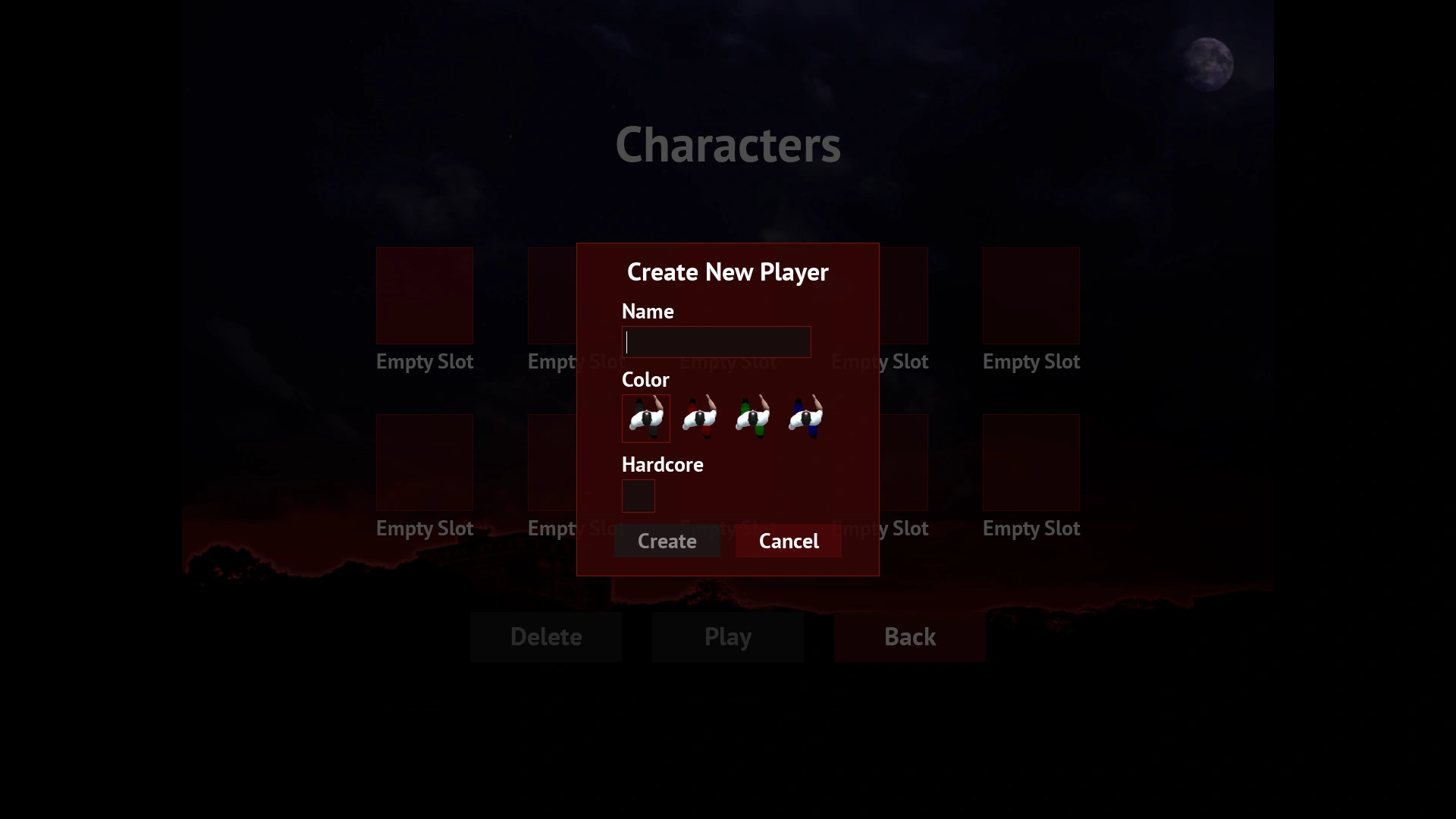
Selecting Hardcore makes your character have exactly one life. Proceed with caution!
Once your character is created, double-click your character or click Play.
Movement
Once in the game, press the keys ESDF to move your character. Move the mouse to turn your character. All controls can be changed in the options menu.
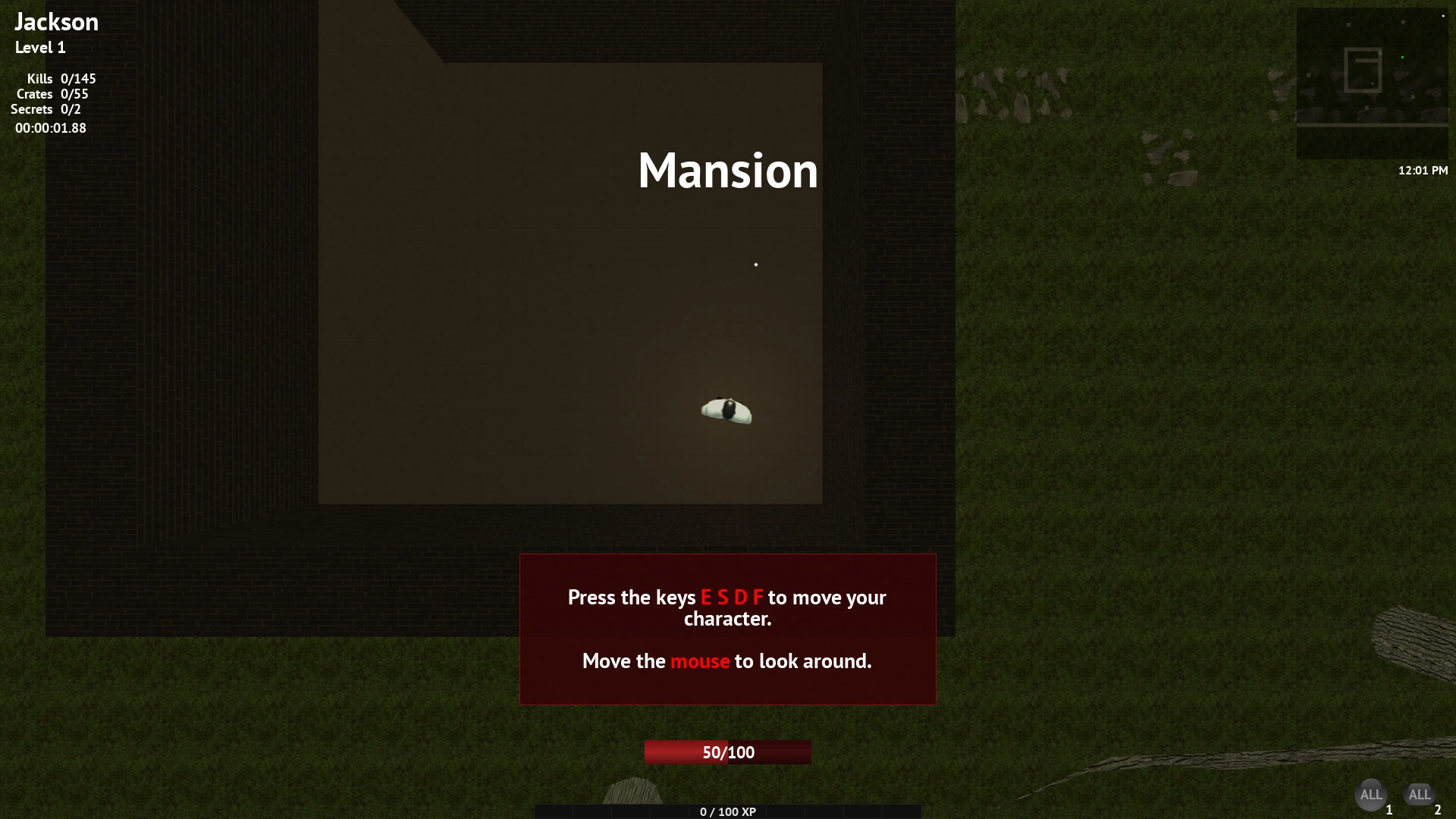
Your character moves slower when walking backwards, so try to keep your mouse cursor in front of where you want to move.
Holding the A key allows you to sprint at the cost of stamina. If you exhaust all of your stamina, your character will be fatigued and unable to sprint for a short time.
Interacting
To open doors or manipulate switches, face the object and press Spacebar.
To toggle your flashlight, press V.
Inventory
Nearby items can be picked up by pressing Spacebar.
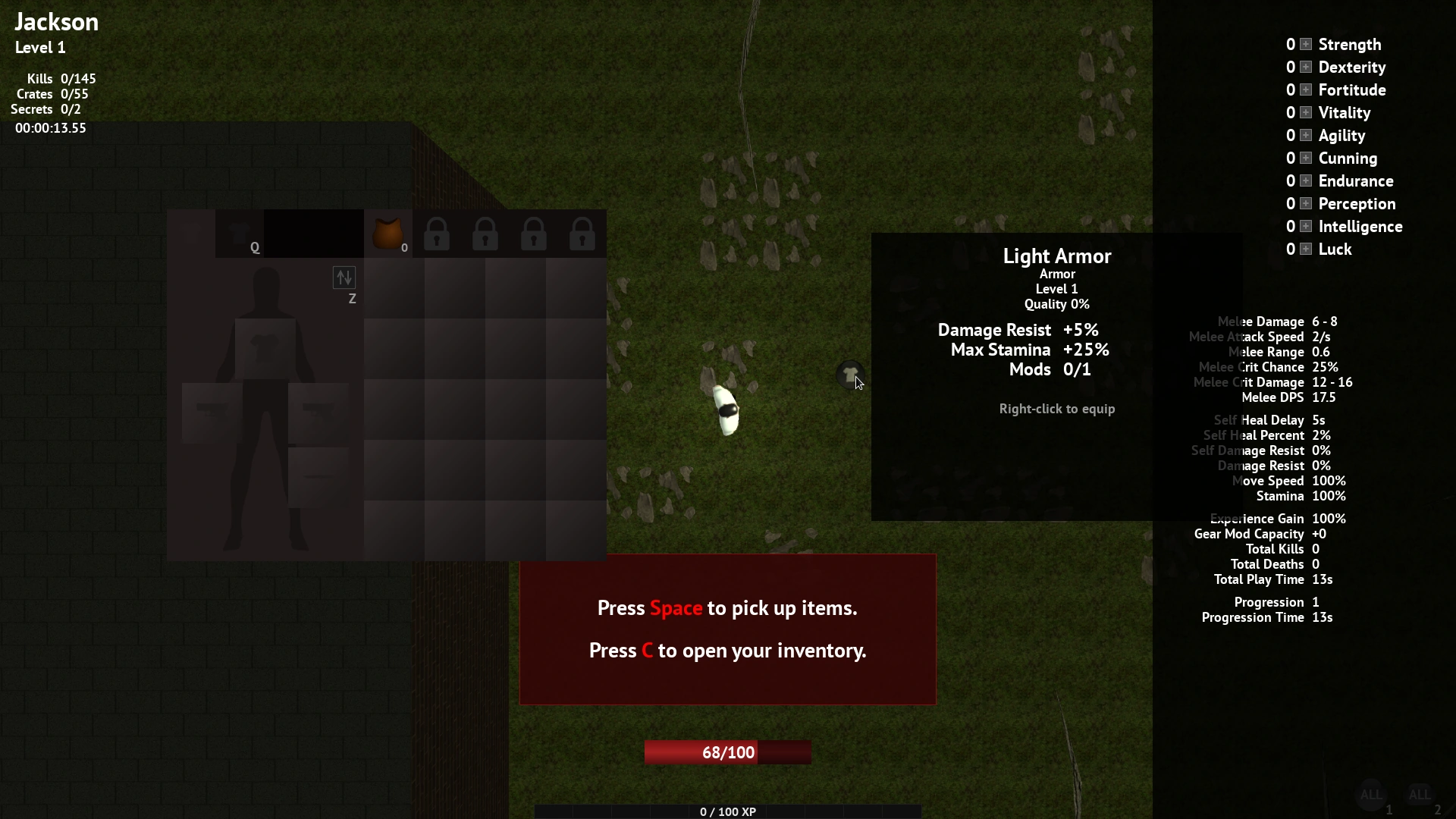
Press C to open your inventory. Items can also be dragged from the world into your inventory with Left-click. To drop an item, drag it outside the inventory window. You can also press Ctrl+Left-click or Middle-click.
Press Right-click to quickly equip an item from either the world or backpack. Press Ctrl+Right-click to equip a weapon onto your off-hand slot.
A new inventory tab will be unlocked with each campaign completion. The tab icons dynamically change depending on the items they contain. Items picked up with Spacebar will be placed in a suitable tab if the Auto-Organize Item option is enabled. Shift+clicking an item will move it to another tab.
Press Z or click the sort icon to sort your current inventory tab. Items are sorted by type, level, then quality.
Melee
Press Mouse Button 4 to attack with your melee weapon. Melee weapons are useful for hitting smaller monsters and crates.
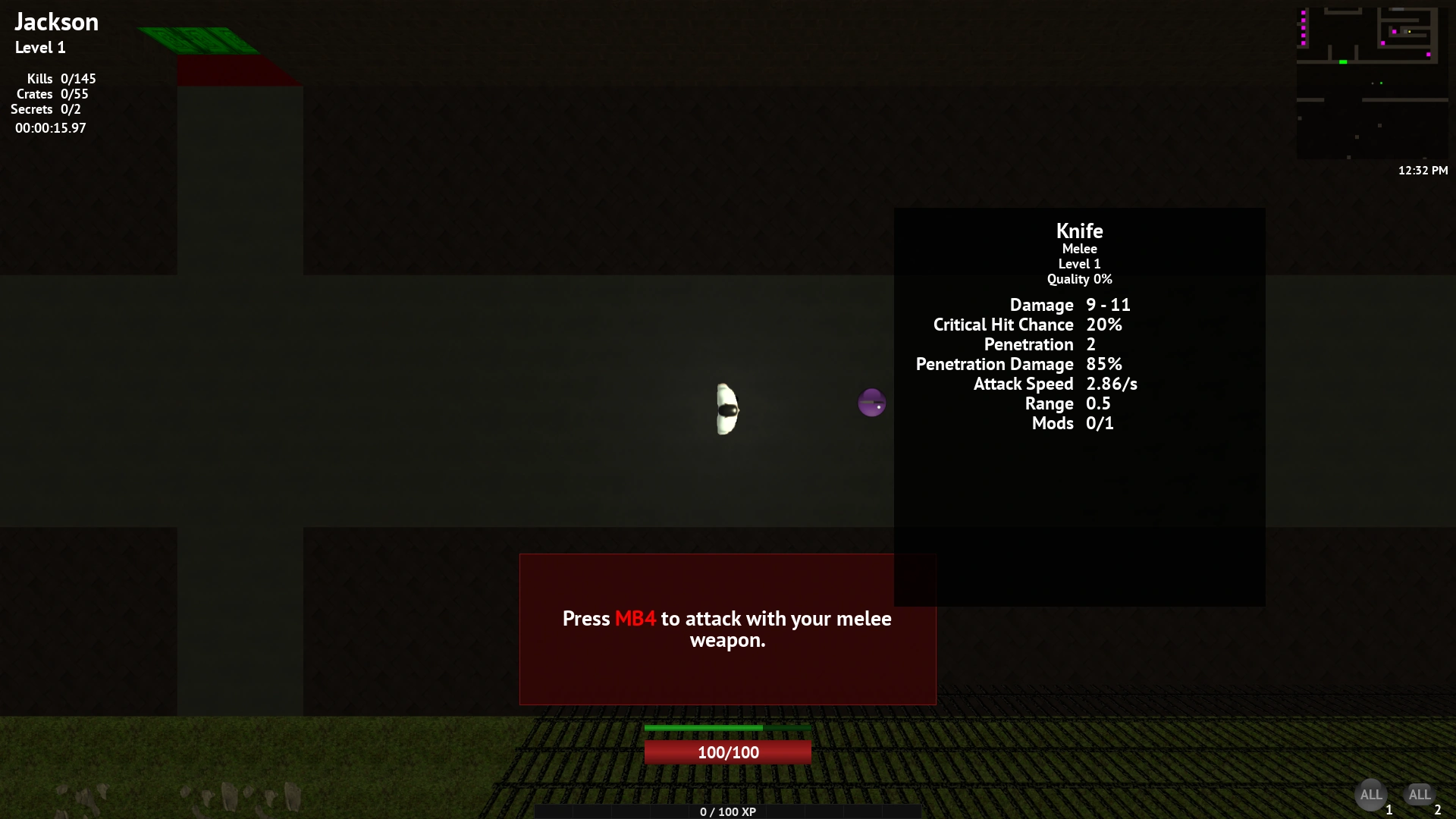
Firearms
Press Left-click to fire your weapon.
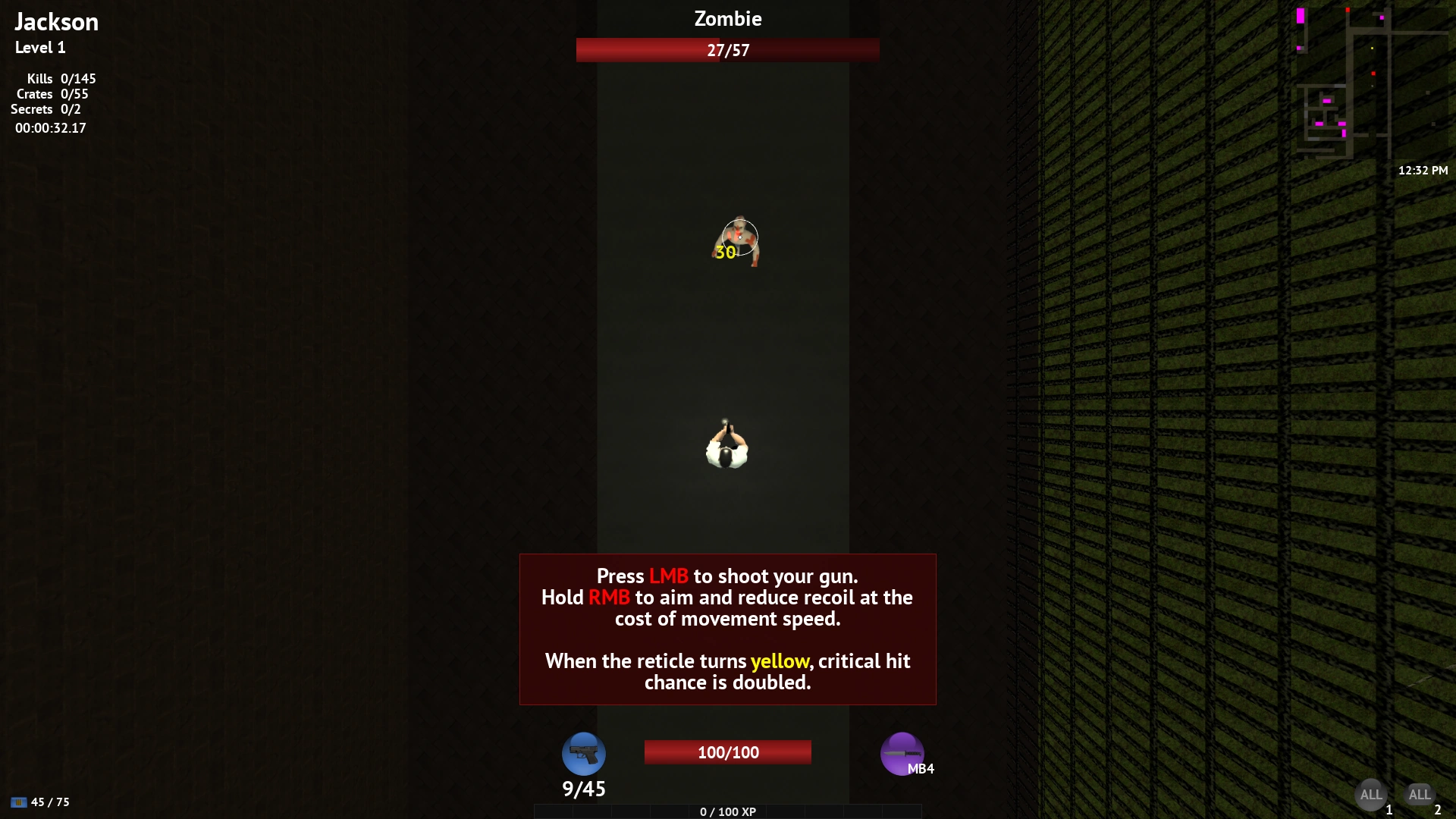
Holding Right-click aims your weapon, which reduces recoil and increases accuracy regen at the cost of movement speed.
When the aiming reticle is at its smallest size, it will turn yellow, meaning critical hit chance is doubled. Burst-fire weapons use the critical hit chance of the first bullet, so they can be quite powerful when aimed.
Weapons are color coded by the type of ammo they use. Your ammo capacity is shown in the bottom-left corner of the screen.
Map
Hold Tab to view the map.
Holding Mouse Button 5 will show gear/mod icons and hide consumables/ammunition. To set this mode as default, enable the Show Map Icons option. Hovering over an item while in this mode will show only that item type on the map.
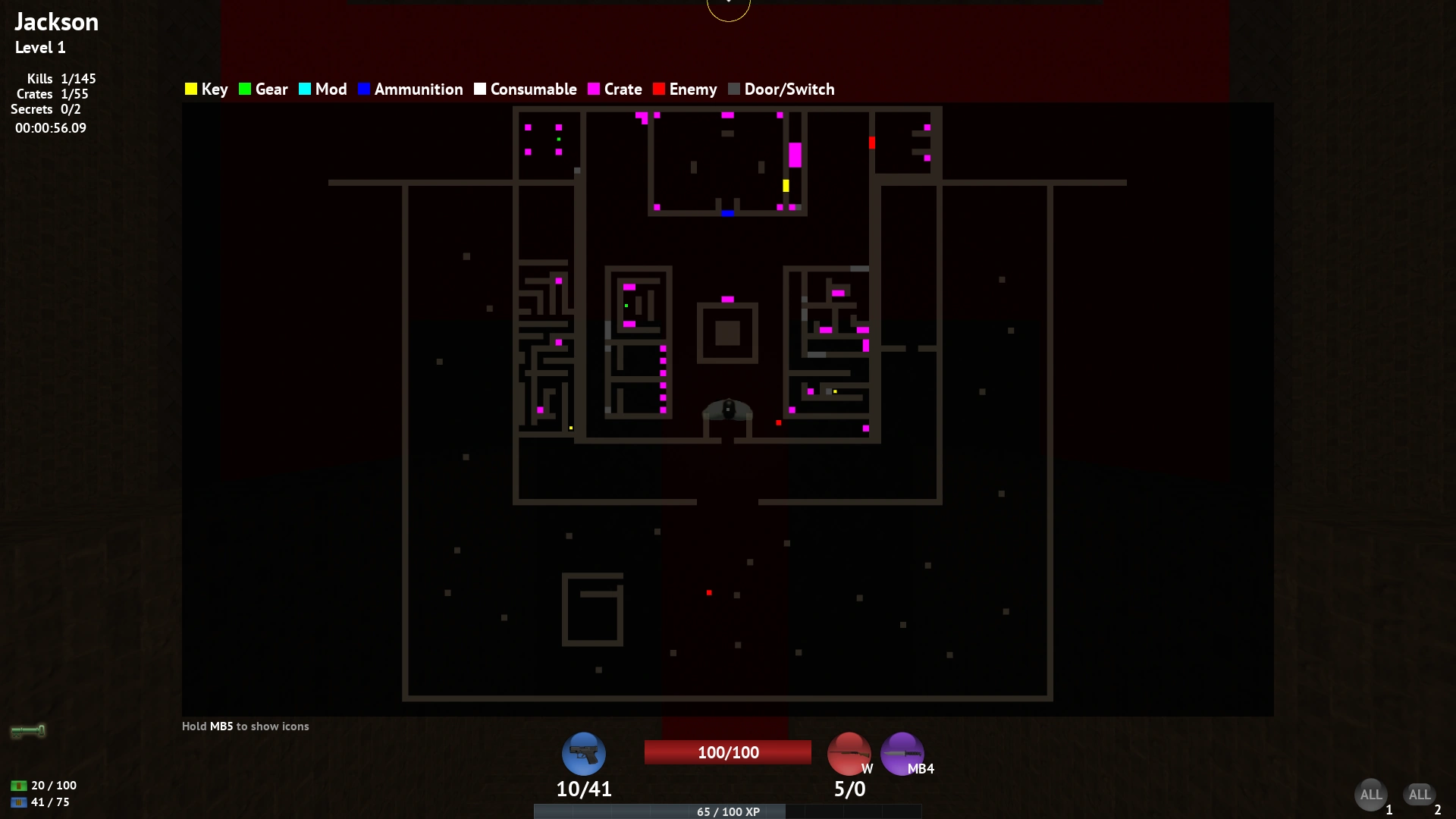
Press G to change the minimap size.
Skills
When you gain enough experience points (XP), you'll level up and earn five skills points.
Each skill increases two different stats, usually at different rates.
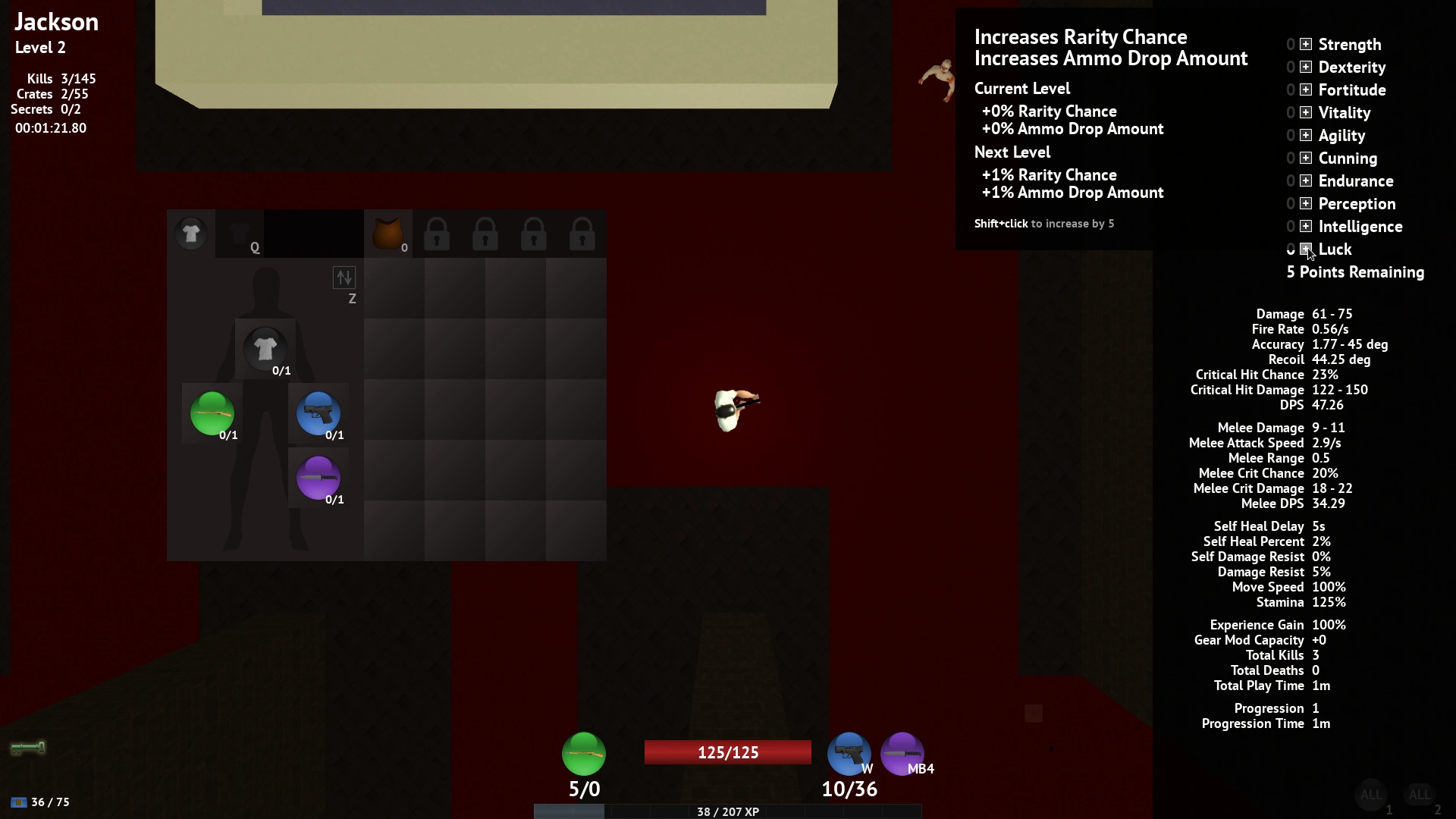
Hold Shift to spend five points at a time, or Ctrl to spend one hundred.
Outfits
Your character can swap between two separate outfits by pressing Q or clicking the outfit tab. This lets you switch between a completely different set of armor and weapons. Putting points into your Dexterity skill speeds up the switching process.
Mods
Mods are items that can be used to enhance your weapons and armor. Compatible items will be highlighted in green while dragging the mod.
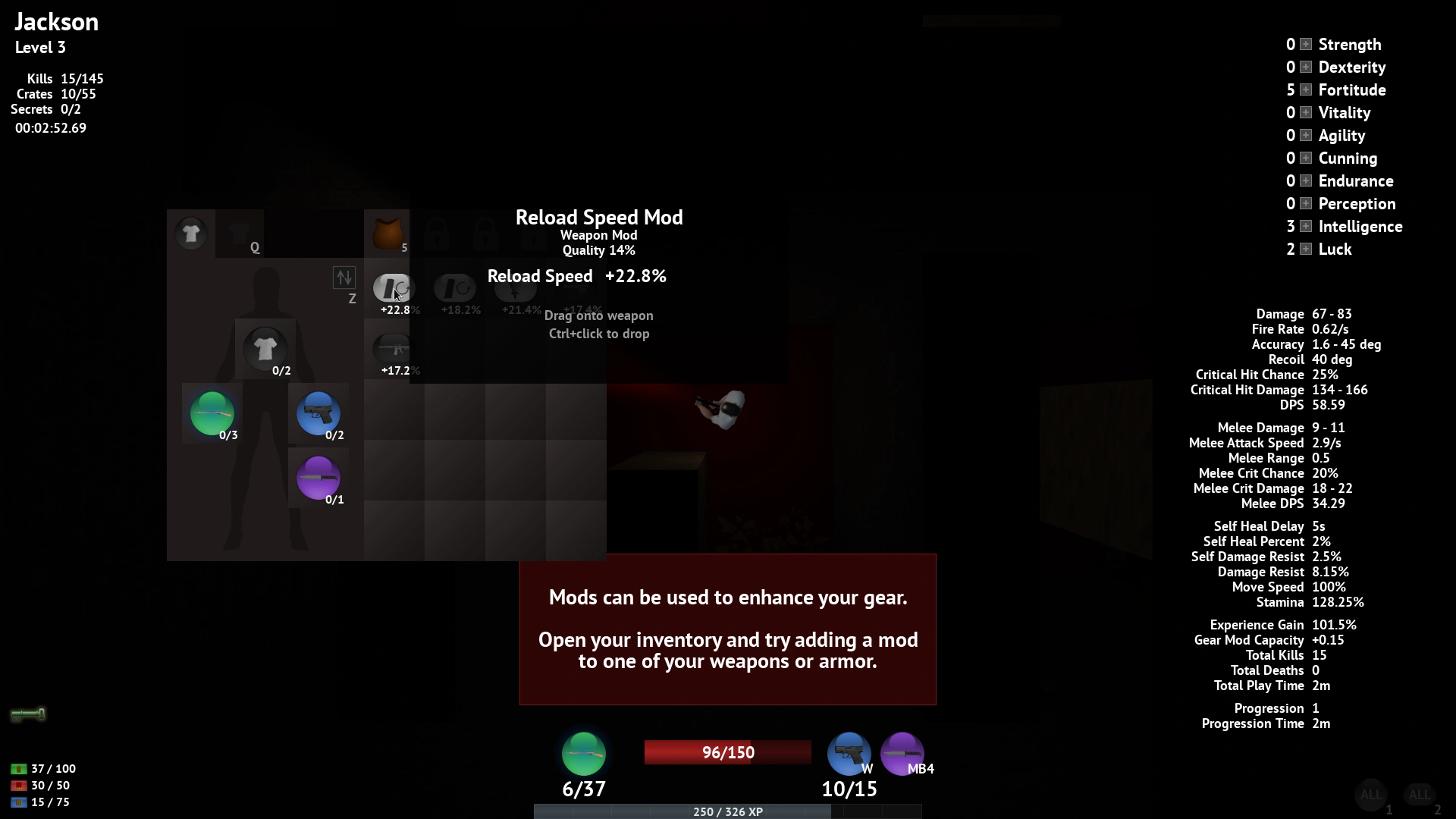
Mods can only be removed or recovered with special items, so make them count!
Item Levels and Quality
As you progress through the game, you will find higher levels of items. The level of an item determines the amount of damage or defense it has, and how many mods it can hold.
The quality of an item is random and affects most of its stats. Quality ranges from -15% to 15%, with a small chance of being even higher.
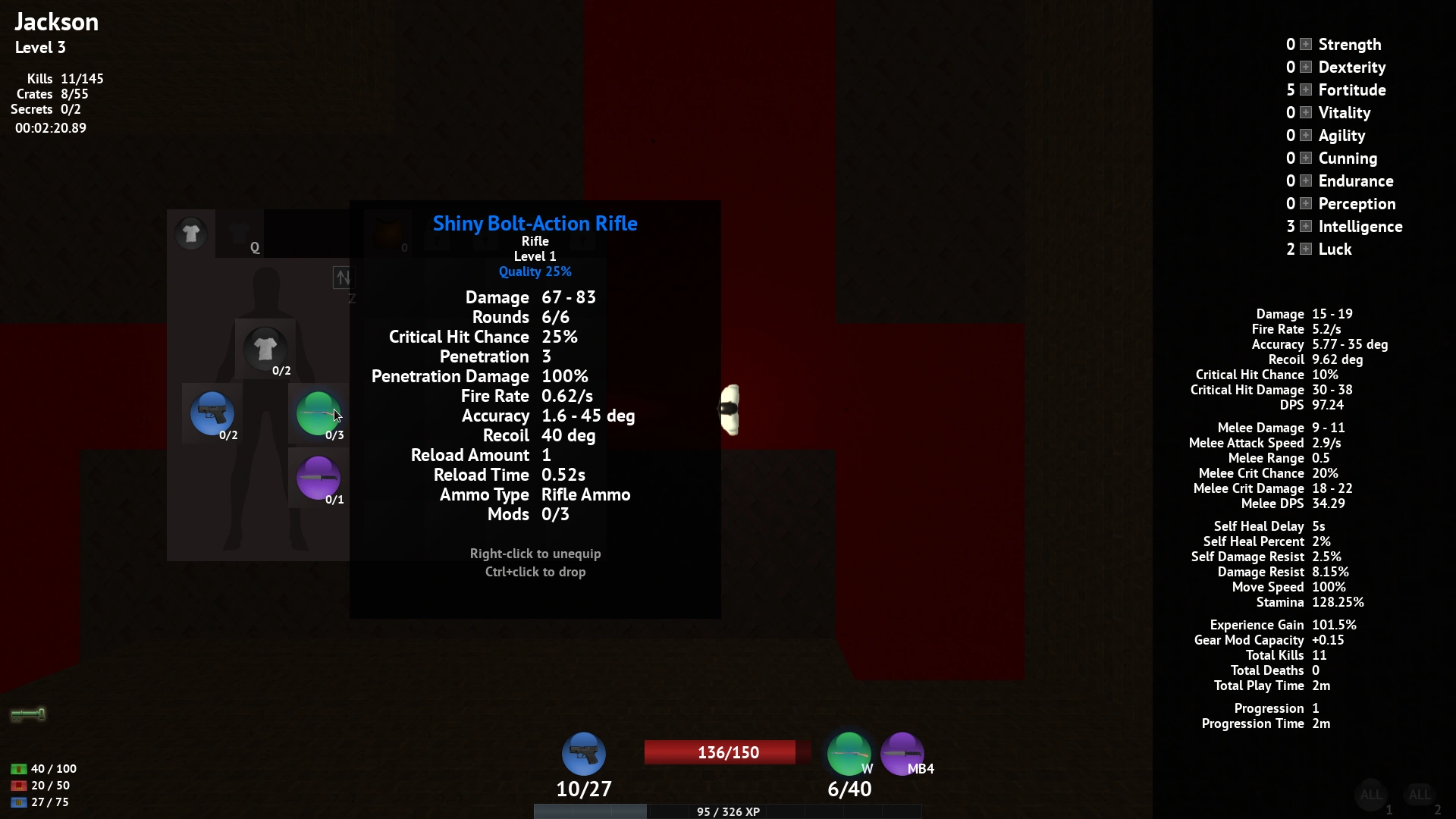
Items can also roll an extra mod slot. Hold Alt or Mouse Button 5 while highlighting an item to show the mod capacity calculations. For example, this level four rare item has six mods:
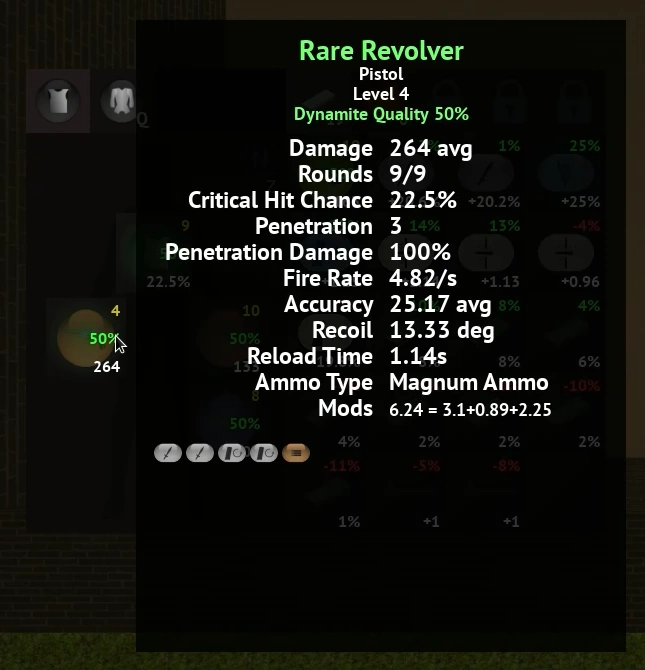
Item Filters
You can hide lower quality items by changing the item filters.
Press 1 to cycle the gear filter and 2 to cycle the mod filter. Holding Shift reverses the cycle direction. Holding Ctrl toggles the filter on and off.
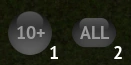
Upgrade Items
Upgrade items can be used to enhance your gear and extend their lifetime.
- Whetstones increase item quality and can also be applied to mods.
- Wrenches are used to increase an item's level.
- Pliers remove the lowest quality mod from an item.
- Hammers can demolish gear to release all of its mods.
- Dynamite destroys an item and creates upgrade items based on its total quality.
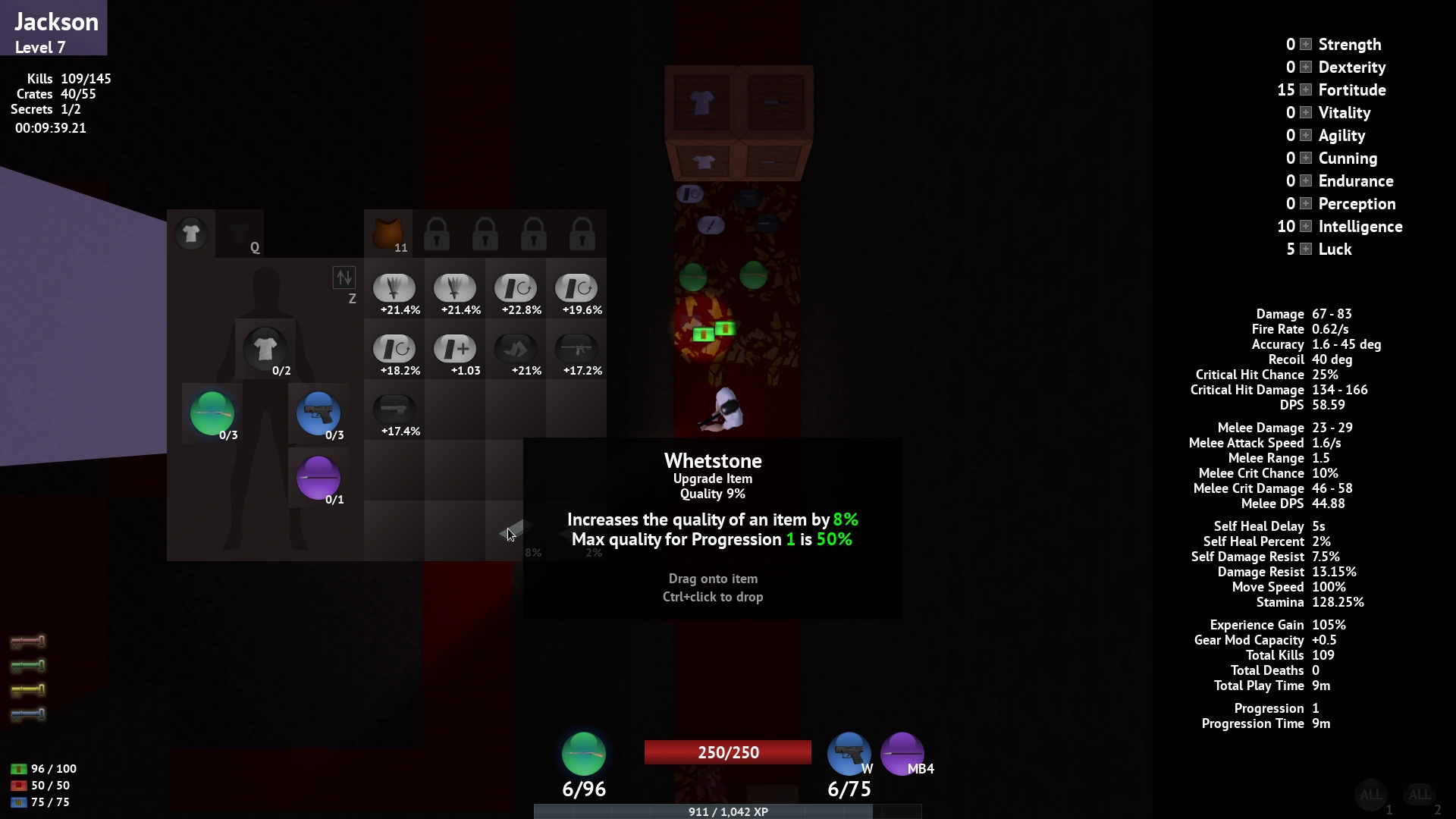
Bosses
At the end of each level, you'll be facing a challenging boss battle. Once the boss is defeated, you'll receive the last key that unlocks the reward room and all remaining monsters will be shown on the map.
Keep in mind that once you have the final key, you will lose both your Blue and Boss keys if you Save and Exit the game before proceeding to the next level.
Progression
After finishing the campaign, you'll start back at the first level with a big increase in difficulty. You'll face more monsters and new random special monster types:
- Angry monsters are more aggressive and have increased damage and attack speed.
- Ghostly monsters can move through walls and have higher damage but move slower.
- Nimble monsters have increased attack, move, and projectile speed.
- Tough monsters have increased health.
Max item level and quality will be increased with each progression.
Gameplay Tips
- If you are having problems staying alive, try putting more skill points into Fortitude.
- Shotguns are good at pushing back monsters and smaller bosses.
- The Spear is useful at choke points, since it hits more monsters and has a longer range than the knife.
- The key to conserving ammo is using different gun types. Try utilizing four different ammo types between your two outfits.
- Arena battles are easier when you know where your next medkit is.
- You can check to see if you've failed an achievement by checking the in-game Achievements menu.
Glossary
Accuracy
Determines the size of your reticle.
Accuracy Regen
The rate at which your weapon's reticle size gets smaller.
Aiming
When holding Right-click, your gun handling is increased at the cost of movement speed.
Critical Hit Chance
The chance of an attack doing extra damage.
Critical Hit Damage
The amount of damage done when you get a Critical Hit.
Damage Block
Reduces incoming damage by a flat amount before any other reductions.
Damage Resist
Reduces incoming damage by a percentage after damage block is applied.
Drop Rate
Increases the number of items found by monsters or crates.
Fatigued
When your character is completely out of stamina, you won't be able to sprint for a short time.
Gear
An equippable item type such as guns, melee weapons, and armor.
Handling
Modifies the amount of recoil and accuracy regen for a gun.
Maximum Accuracy
Determines the largest size your reticle can get.
Minimum Accuracy
Determines the smallest size your reticle can get.
Penetration
The number of monsters a weapon can shoot through or pierce.
Penetration Damage
The damage multiplier for each subsequent penetration.
Recoil
The amount your reticle size increases after firing or getting attacked.
Reticle
The white circle around your cursor that represents your current accuracy. Critical Hit Chance is doubled when the reticle is yellow.
Stamina
Determines how long your character can sprint for.
Unique
A 25% or higher quality item/monster.
XP
Experience points.